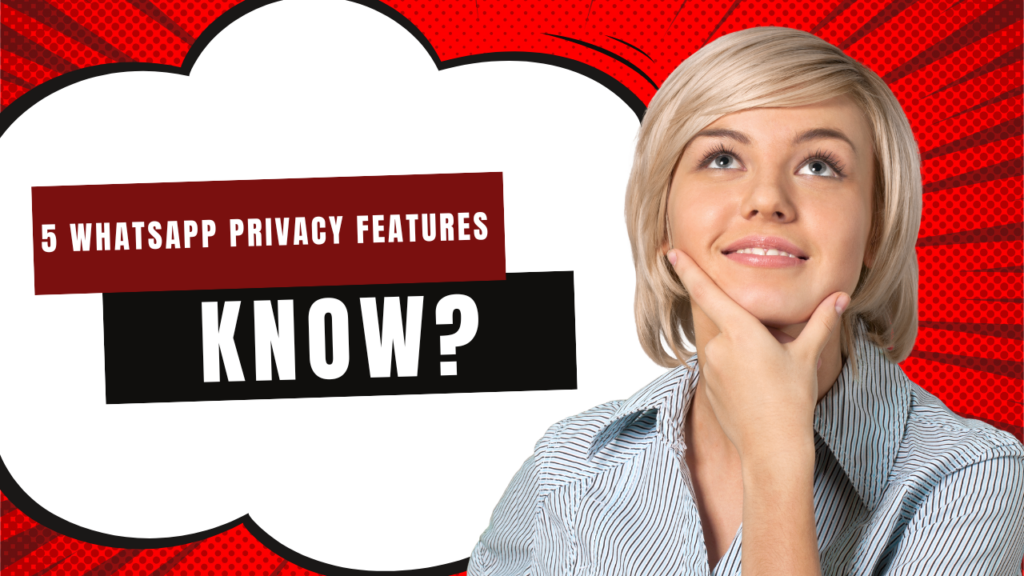The Ultimate Guide to WhatsApp Privacy: 5 Essential Features for Secure Messaging
1. End-to-End Encryption
1.1. What is end-to-end encryption?
End-to-end encryption is like having a secret language that only you and your friend understand. When you send a message, it gets scrambled into a code that can only be decoded by the receiver’s device. This means that even if someone intercepts your message along the way, they won’t be able to read it.
1.2. How WhatsApp implements encryption
WhatsApp uses the Signal Protocol for encryption. This system generates unique encryption keys for each message you send. These keys are stored only on your device and the receiver’s device, making it nearly impossible for anyone else to access your chats.
1.3. Limitations and potential vulnerabilities
While end-to-end encryption is pretty solid, it’s not perfect. For example, if someone gets physical access to your phone, they might be able to read your messages. Also, if you back up your chats to the cloud, those backups might not be as secure as the messages on your device.
2. Two-Step Verification
2.1. Setting up two-step verification
Setting up two-step verification is like adding an extra lock to your front door. Here’s how to do it:
- Open WhatsApp and go to Settings
- Tap Account, then Two-step verification
- Tap Enable
- Enter a six-digit PIN of your choice
- Confirm your PIN
- Provide an email address in case you forget your PIN
2.2. Benefits of this additional security layer
Two-step verification adds an extra layer of protection to your account. Even if someone manages to get your phone number, they won’t be able to access your account without this PIN. It’s like having a bouncer at the door of your private party!
2.3. Recovery options for lost PINs
If you forget your PIN, don’t panic! You can use the email address you provided during setup to reset it. Just make sure you use an email address you can always access.
3. Disappearing Messages
3.1. How to enable disappearing messages
Enabling disappearing messages is like writing your message in invisible ink. Here’s how to turn it on:
- Open a WhatsApp chat
- Tap the contact’s name
- Tap ‘Disappearing messages’
- Select the duration you want
3.2. Customizing message deletion timeframes
You can choose how long you want your messages to stick around. Options include 24 hours, 7 days, or 90 days. It’s like setting a self-destruct timer on your messages!
3.3. Limitations and considerations
Remember, even though messages disappear from the chat, people can still save them by taking screenshots or forwarding them. So, think twice before sending sensitive information, even with this feature enabled.
4. Block and Report Features
4.1. Blocking unwanted contacts
Blocking someone on WhatsApp is like putting up a ‘Do Not Disturb’ sign. They won’t be able to call you or send you messages. To block someone:
- Open the chat with the contact you want to block
- Tap the contact’s name at the top of the screen
- Scroll down and tap ‘Block’
4.2. Reporting spam and abusive behavior
If someone’s being a nuisance, you can report them to WhatsApp. This helps keep the community safe for everyone. To report a contact:
- Open the chat with the contact
- Tap the contact’s name
- Scroll down and tap ‘Report contact’
4.3. Managing your blocked list
You can always check who you’ve blocked and unblock them if you change your mind. To view your blocked list:
- Go to Settings
- Tap Account > Privacy > Blocked contacts
5. Privacy Settings
5.1. Controlling profile photo visibility
You can choose who sees your profile photo. It’s like deciding who gets to see your yearbook picture. To change this setting:
- Go to Settings > Account > Privacy
- Tap ‘Profile photo’
- Choose who can see it: Everyone, My contacts, or Nobody
5.2. Managing last seen and online status
You can control who sees when you were last online. It’s like choosing whether to leave your porch light on or off. To change this:
- Go to Settings > Account > Privacy
- Tap ‘Last seen’
- Choose who can see it: Everyone, My contacts, My contacts except…, or Nobody
5.3. Adjusting read receipts and typing indicators
You can turn off read receipts if you don’t want people to know when you’ve read their messages. It’s like having a peephole in your door that only works one way. To change this:
- Go to Settings > Account > Privacy
- Toggle ‘Read receipts’ on or off
Remember, if you turn this off, you won’t be able to see other people’s read receipts either.
Summary
These five features – end-to-end encryption, two-step verification, disappearing messages, block and report functions, and privacy settings – are your toolkit for staying safe on WhatsApp. Use them wisely, and you’ll be chatting with peace of mind in no time!
FAQs
- Is WhatsApp completely secure?While WhatsApp has strong security features, no system is 100% secure. Always be cautious about what you share online.
- Can deleted messages be recovered?Once a message is truly deleted, it can’t be recovered. But remember, the person you sent it to might have saved it before you deleted it.
- How does WhatsApp handle data backups?WhatsApp can backup your chats to Google Drive or iCloud, but these backups aren’t protected by WhatsApp’s end-to-end encryption.
- Can I use WhatsApp anonymously?Not really. WhatsApp requires a phone number to create an account. But you can control how much information you share with others.
- What should I do if my account is compromised?If you suspect your account has been hacked, contact WhatsApp support immediately and consider enabling two-step verification if you haven’t already.